How to download the VAT file from Amazon
Step 1: Login to your Amazon seller central, go to Reports section of the main menu and click on Fulfilment by Amazon
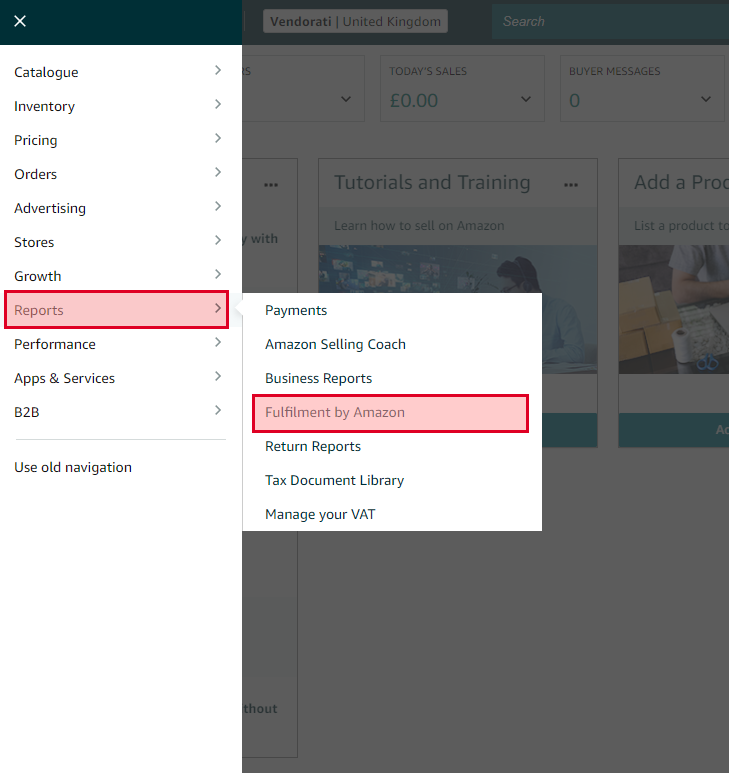
Step 2: Select the report “Amazon VAT Transactions Report”
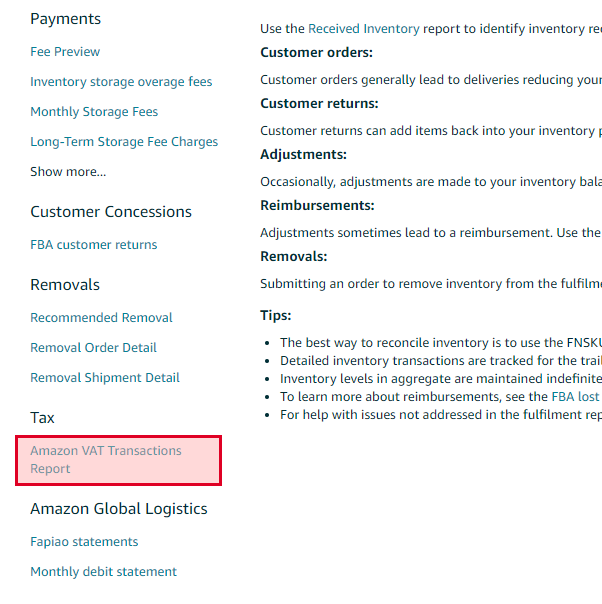
Step 3: Request the VAT report
- Select “Exact dates” for the “Event month” field
- Select the start and end dates in the dates field
- Click on “Request .csv Download“. This is very important! only upload .csv files to Vendorati.
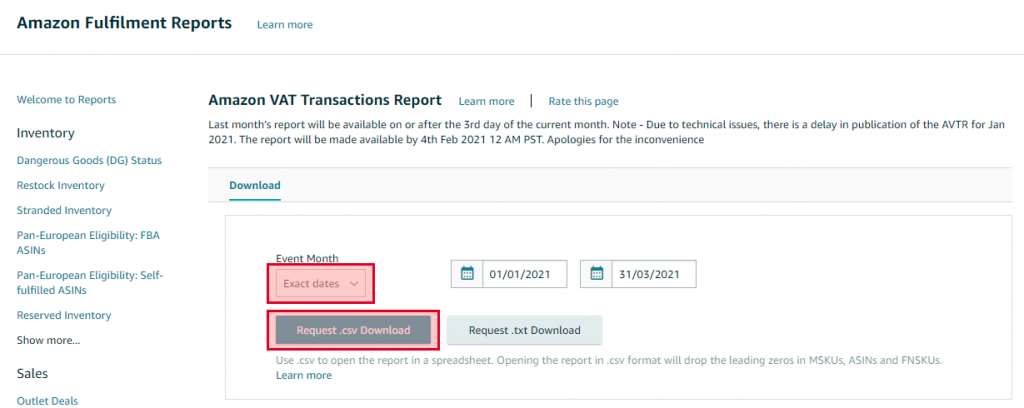
Step 4: Download the report
After you requested the report wait a couple of minutes and refresh the page. Click on the “Download” button next to your report.
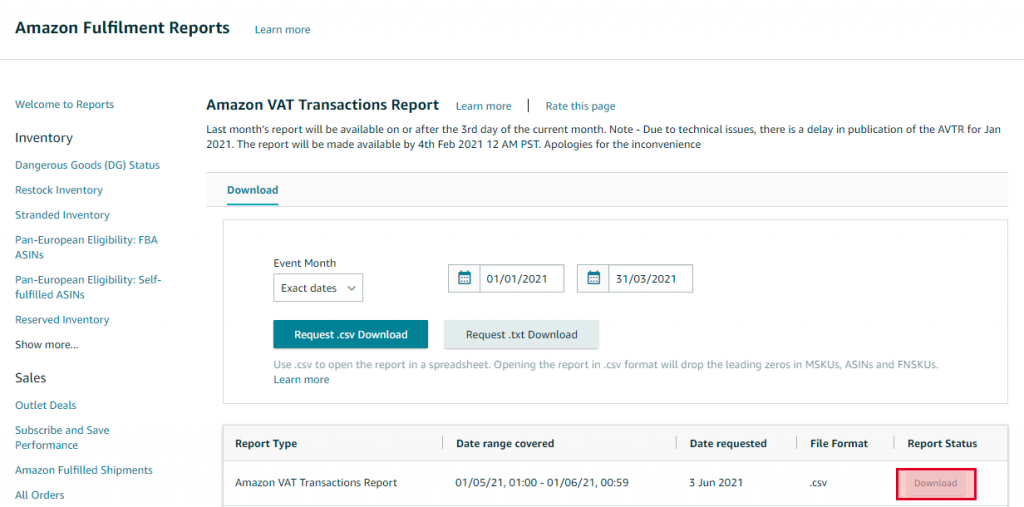
Step 5: Upload the file on Vendorati
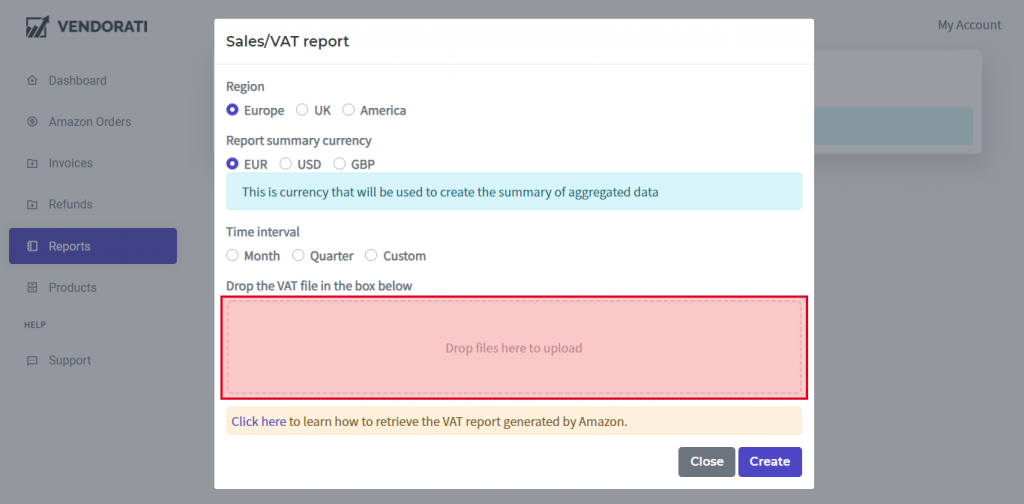
That’s it! Vendorati will let you know once the report is complete and ready to download.